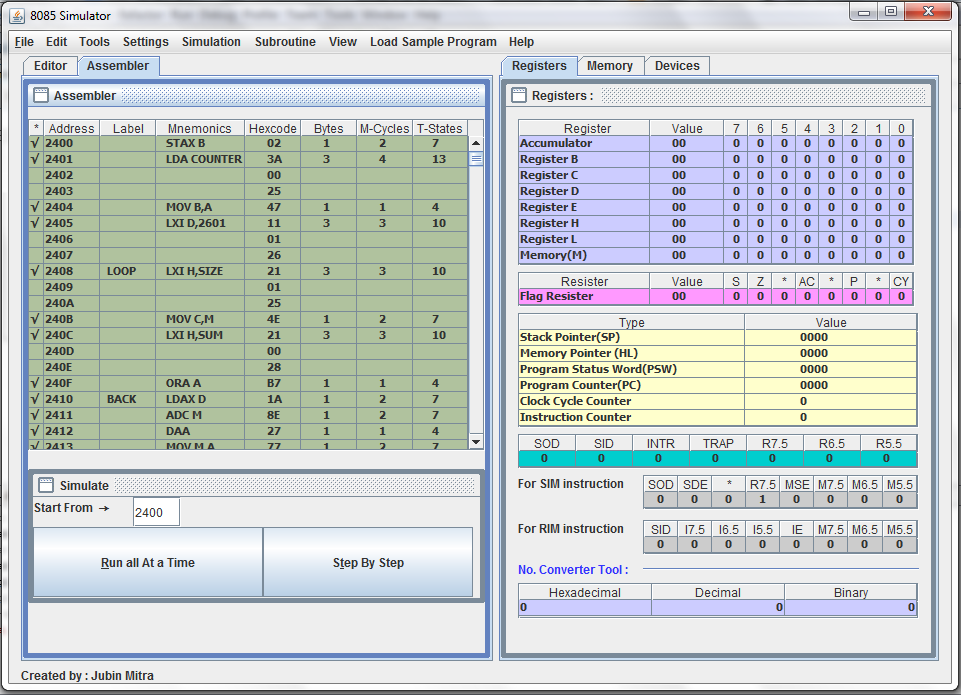8085 Simulator Version 2.0: A Free and Easy Way to Learn 8085 Assembly Programming
If you are interested in learning the basics of assembly language programming for the Intel 8085 microprocessor, you might want to try out the 8085 Simulator Version 2.0. This is a free and open source software that can help you write, assemble, debug, and simulate 8085 assembly code on your computer. In this article, we will explain what is 8085 Simulator Version 2.0, what are its features and benefits, how to download and install it, and how to use it.
What is 8085 Simulator Version 2.0?
8085 Simulator Version 2.0 is a software that simulates the behavior of the Intel 8085 microprocessor, which is an 8-bit processor that was widely used in the late 1970s and early 1980s. The software provides a graphical user interface that allows you to write, assemble, load, disassemble, edit, simulate, and debug 8085 assembly code. You can also view the registers, memory, I/O ports, and interrupts of the simulated processor.
The software was developed by Jubin Mitra with the academic learning purpose in mind. It is designed to make it easy for beginners to get started with assembly language programming and to learn the architecture of the 8085 microprocessor playfully. It also provides a trainer kit as an appealing functional alternative to real hardware.
The software is shared under the open source GNU license. The project is migrated from CodePlex to GitHub . You can download the latest release from the website or from the source code .
Features and Benefits of 8085 Simulator Version 2.0
8085 Simulator Version 2.0 has many features and benefits that make it a useful tool for learning and practicing 8085 assembly programming. Here are some of them:
Assembler Editor
- It can load programs written in other simulators.
- It has auto-correct and auto-indent features.
- It supports assembler directives.
- It allows number parameters to be given in binary, decimal, and hexadecimal format.
- It supports writing of comments.
- It supports labeling of instructions, even in macros.
- It has error checking facility.
- It has syntax highlighting.
Disassembler Editor
- It supports loading of Intel specific hex file format.
- It can successfully reverse trace the original program from the assembly code, in most of the cases.
- It has syntax highlighting and auto spacing.
Assembler Workspace
- It contains the address field, label, mnemonics, hex-code, mnemonic size, M-cycles, and T-states.
- It supports static timing diagram of all instruction sets.
- It supports dynamic timing diagram during step by step simulation.
- It has error checking facility also.
Memory Editor
- It can directly update data in a specified memory location.
- It can directly update data in a specified memory location.
- It has three types of interface: show entire memory content, show only loaded memory location, and show only modified memory location.
- It supports searching of data in memory.
- It supports saving and loading of memory content.
- It can directly update data in a specified I/O port.
- It supports saving and loading of I/O port content.
- It can trigger any of the five hardware interrupts: RST 5.5, RST 6.5, RST 7.5, TRAP, and INTR.
- It can set the priority of the interrupts.
- It can enable or disable the interrupts.
- It can simulate the external device connected to the INTR pin.
- Go to the website or the GitHub repository and download the latest release of the software. The file name is 8085 Simulator Version 2.0.zip.
- Extract the zip file to a folder of your choice.
- Double-click on the file 8085 Simulator Version 2.0.exe to run the software. You do not need to install anything else.
- You will see the main window of the software with various tabs and buttons. You can start using the software now.
- Click on the Assembler Editor tab and type your program in the text area. You can use labels, comments, directives, and number formats as you wish.
- Click on the Assemble button to assemble your program. If there are any errors, they will be shown in the Error List box below. You can double-click on an error to go to its location in the editor.
- If there are no errors, your program will be assembled and shown in the Assembler Workspace tab. You can see the address, label, mnemonic, hex-code, mnemonic size, M-cycles, and T-states of each instruction. You can also see the static timing diagram of each instruction by clicking on it.
- If you have a program written in another simulator or in Intel hex format, you can load it into the software by clicking on the Load button in the Assembler Editor tab. You can choose either .asm or .hex file format from the dialog box that appears.
- Your program will be loaded into the Assembler Workspace tab and you can see its details as mentioned above.
- If you want to disassemble your program and see its source code, you can click on the Disassemble button in the Assembler Workspace tab. Your program will be disassembled and shown in the Disassembler Editor tab. You can see the address, hex-code, mnemonic, label, comment, and directive of each instruction. You can also edit your program here if you want.
- If you want to edit the data stored in the memory or I/O ports of the simulated processor, you can click on the Memory Editor or I/O Editor tab respectively.
- You can see a table with columns for address, hex value, binary value, decimal value, ASCII value, and character value of each byte in memory or I/O port.
- You can change any value by double-clicking on it and typing a new value. You can also use copy-paste functions for multiple values.
- You can choose to view all memory locations or only loaded or modified locations by clicking on the buttons at the bottom of the tab.
- If you want to edit the data stored in the memory or I/O ports of the simulated processor, you can click on the Memory Editor or I/O Editor tab respectively.
- You can see a table with columns for address, hex value, binary value, decimal value, ASCII value, and character value of each byte in memory or I/O port.
- You can change any value by double-clicking on it and typing a new value. You can also use copy-paste functions for multiple values.
- You can choose to view all memory locations or only loaded or modified locations by clicking on the buttons at the bottom of the tab.
- You can search for a specific value by clicking on the Find button and entering a search term. You can also use wildcards like ? and * to match any single or multiple characters.
- You can save or load the memory or I/O port content by clicking on the Save or Load button and choosing a file name and format. You can save or load in binary, decimal, hexadecimal, or ASCII format.
- If you want to simulate and debug your program, you can click on the Simulator tab. You can see the registers, flags, stack pointer, program counter, instruction register, opcode register, and status register of the simulated processor.
- You can also see the current instruction being executed in the Assembler Workspace tab. You can see its address, label, mnemonic, hex-code, mnemonic size, M-cycles, T-states, and dynamic timing diagram.
- You can control the simulation by using the buttons at the bottom of the tab. You can start, stop, pause, resume, step into, step over, step out, run to cursor, or reset the simulation.
- You can set breakpoints by clicking on the left margin of any instruction in the Assembler Workspace tab. You can also clear breakpoints by clicking on them again.
- You can watch any memory location or register by clicking on the Watch button and entering an expression. You can see the value of the expression in hexadecimal, decimal, binary, or ASCII format.
- You can modify any register or flag by double-clicking on it and typing a new value.
- If you want to trigger any of the five hardware interrupts of the 8085 processor, you can click on the Interrupt Editor tab. You can see a table with columns for interrupt name, priority level, enable/disable status, vector address, and trigger button.
- You can enable or disable any interrupt by clicking on its status column. You can also set the priority level of each interrupt by dragging and dropping it in the table.
- You can trigger any interrupt by clicking on its trigger button. The simulation will pause and jump to the corresponding vector address.
- If you want to simulate an external device connected to the INTR pin of the processor, you can click on the Device Simulator button. You can see a dialog box with options for device name, device address, device data, device status flag, device control flag, and device interrupt flag.
- You can enter any values for these options and click on OK. The software will generate a program that will communicate with your simulated device using IN/OUT instructions and INTR interrupt.
- Q: What are the system requirements for running 8085 Simulator Version 2.0?
- A: The software can run on any Windows operating system from Windows XP to Windows 10. It does not require any additional software or hardware.
- Q: What are the differences between 8085 Simulator Version 2.0 and other 8085 simulators?
- A: The software has some unique features that make it stand out from other 8085 simulators, such as auto-correct, auto-indent, assembler directives, number formats, labeling in macros, error checking, syntax highlighting, static and dynamic timing diagram, memory and I/O editor, interrupt editor, device simulator, etc.
- Q: How can I learn more about 8085 assembly programming?
- A: You can refer to some online tutorials or books for learning more about 8085 assembly programming. You can also practice your skills by writing and simulating your own programs using the software.
- Q: How can I report bugs or suggest improvements for the software?
- A: You can report bugs or suggest improvements by creating an issue on the GitHub repository . You can also contact the developer by email at jubinmitra@live.com.
- Q: How can I contribute to the project?
- A: You can contribute to the project by cloning or forking the GitHub repository and adding new features or fixing bugs. You can also share the software with your friends or colleagues who might be interested in learning 8085 assembly programming.
Memory Editor
I/O Editor
Interrupt Editor
How to Download and Install 8085 Simulator Version 2.0?
To download and install 8085 Simulator Version 2.0, you need to follow these steps:
How to Use 8085 Simulator Version 2.0?
To use 8085 Simulator Version 2.0, you need to have some basic knowledge of 8085 assembly language programming and its instruction set. You can refer to some online tutorials or books for learning more about it. Here are some general steps to use the software:
Writing and Assembling a Program
Loading and Disassembling a Program
Editing Memory and I/O Data
Editing Memory and I/O Data
Simulating and Debugging a Program
Triggering Interrupts
Conclusion
Conclusion
8085 Simulator Version 2.0 is a free and easy way to learn 8085 assembly programming. It provides a graphical user interface that allows you to write, assemble, load, disassemble, edit, simulate, and debug 8085 assembly code. You can also view the registers, memory, I/O ports, and interrupts of the simulated processor. You can trigger any of the five hardware interrupts and simulate an external device connected to the INTR pin. The software has many features and benefits that make it a useful tool for learning and practicing 8085 assembly programming. You can download and install it from the website or the GitHub repository . You can also contribute to the project by reporting bugs, suggesting improvements, or adding new features.
We hope that this article has given you a clear overview of what is 8085 Simulator Version 2.0, what are its features and benefits, how to download and install it, and how to use it. If you have any questions or feedback, please feel free to leave a comment below. Happy coding!
FAQs
bc1a9a207d