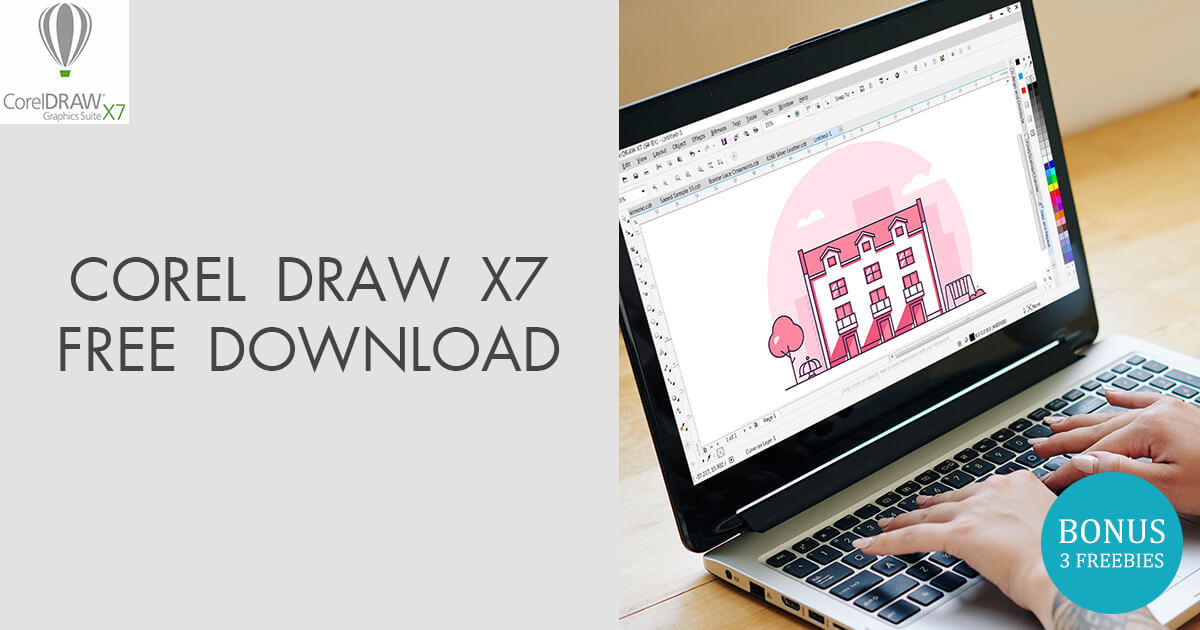CorelDRAW X7: A Powerful Graphic Design Software for Windows
If you are looking for a professional and versatile graphic design software for Windows, you might want to check out CorelDRAW X7. This software is part of the CorelDRAW Graphics Suite, which includes various applications and plugins that cover everything from vector illustration and page layout, to photo editing, bitmap-to-vector tracing, and website design. In this article, we will show you how to download CorelDRAW X7 for free, what are the system requirements for running it, how to use its main features, and what are the benefits of using it for your graphic design projects.
What is CorelDRAW X7?
CorelDRAW X7 is a vector-based graphic design software that lets you create stunning artwork with ease. You can use it to draw logos, icons, illustrations, flyers, posters, banners, brochures, web graphics, and more. You can also edit photos, apply effects, add text, and create layouts with Corel PHOTO-PAINT X7, which is integrated with CorelDRAW X7. Some of the features that make CorelDRAW X7 stand out are:
- It supports the latest OpenType fonts and offers advanced typography options.
- It has a customizable interface that lets you choose from different workspaces or create your own.
- It has a Font Playground docker that lets you preview and experiment with fonts before adding them to your design.
- It has a Color Styles docker that lets you create and manage color styles, harmonies, and palettes.
- It has a PowerTRACE tool that lets you convert bitmap images into vector graphics with accuracy.
- It has a QR Code generator that lets you create unique and artistic QR codes.
- It has a Content Exchange that lets you access thousands of high-quality clipart images, photos, fonts, fills, templates, and more.
How to Download CorelDRAW X7 for Free?
If you want to try CorelDRAW X7 for free, you can download the 30-day trial version from the official website. Here are the steps to follow:
- Go to https://www.coreldraw.com/en/pages/coreldraw-x7 and click on the Download Trial button.
- Fill in the required information and click on the Start Download button.
- Save the file to your computer and run it to start the installation process.
- Follow the instructions on the screen and choose the components you want to install.
- Activate the trial version with your email address and enjoy CorelDRAW X7 for 30 days.
Note that you can also download the trial version of CorelDRAW Graphics Suite X7, which includes CorelDRAW X7, Corel PHOTO-PAINT X7, Corel PowerTRACE X7, Corel CONNECT X7, Corel CAPTURE X7, Corel Website Creator, and more. You can also buy the full version of CorelDRAW X7 or CorelDRAW Graphics Suite X7 from the website if you are satisfied with the trial.
What are the System Requirements for CorelDRAW X7?
Before you download and install CorelDRAW X7, make sure that your computer meets the minimum or recommended system requirements for running it. Here are the system requirements for CorelDRAW X7:
| Component | Minimum | Recommended |
|---|---|---|
| Operating System | Windows 10, 8.1, or 7 (32-bit or 64-bit) | Windows 10 (64-bit) |
| Processor | Intel Core 2 Duo or AMD Athlon 64 | Intel Core i3/i5/i7 or AMD Ryzen 3/5/7/9 |
| Memory (RAM) | 2 GB | 4 GB or more |
| Hard Disk Space | 1 GB | 4 GB or more |
| Graphics Card | 1280 x 768 screen resolution with 16-bit color depth | 1920 x 1080 screen resolution with 32-bit color depth |
| Internet Connection | Required for online features and content exchange | Required for online features and content exchange |
How to Use CorelDRAW X7?
Once you have downloaded and installed CorelDRAW X7, you can start using it to create amazing graphic designs. CorelDRAW X7 has a user-friendly interface that lets you access its tools and functions easily. Here are some of the main components of the CorelDRAW X7 interface and how to use them:
The Welcome Screen
When you launch CorelDRAW X7, you will see the Welcome Screen, which gives you various options to start your project. You can choose from different workspaces, such as Default, Lite, Classic, or Advanced, depending on your preference and skill level. You can also access learning resources, such as tutorials, tips, and videos, to help you get started with CorelDRAW X7. You can also view community content, such as galleries, blogs, and forums, to get inspired by other users’ work.
The Toolbox
The Toolbox is located on the left side of the screen and contains the tools that you need to draw, shape, text, and color your design. You can click on a tool to activate it or click and hold to see more options. Some of the tools that you will find in the Toolbox are:
- The Pick Tool: This tool lets you select, move, resize, rotate, skew, and transform objects.
- The Shape Tool: This tool lets you edit the nodes, segments, and curves of objects.
- The Freehand Tool: This tool lets you draw freehand lines and curves.
- The Pen Tool: This tool lets you draw precise lines and curves with control points.
- The Text Tool: This tool lets you add artistic or paragraph text to your design.
- The Eyedropper Tool: This tool lets you sample colors from objects or images.
- The Interactive Fill Tool: This tool lets you apply uniform, fountain, pattern, or texture fills to objects.
The Property Bar
The Property Bar is located at the top of the screen and changes according to the active tool or object. It lets you adjust the settings and options for the tool or object that you are working with. For example, if you select the Text Tool, the Property Bar will show options for font size, style, alignment, spacing, and more. If you select an object with a fill, the Property Bar will show options for fill type, color, transparency, and more.
The Dockers
The Dockers are located on the right side of the screen and contain various panels that let you perform various tasks. You can open or close a docker by clicking on its icon in the Docker Toolbar or by going to Window > Dockers. Some of the dockers that you will find in CorelDRAW X7 are:
- The Object Manager Docker: This docker lets you manage the layers, objects, and pages of your document.
- The Font Playground Docker: This docker lets you preview and experiment with fonts before adding them to your design.
- The Align And Distribute Docker: This docker lets you align and distribute objects relative to each other or to the page.
- The Guidelines Docker: This docker lets you create and edit guidelines to help you position objects precisely.
The Color Palette
The Color Palette is located at the bottom of the screen and contains various colors that you can use for your design. You can click on a color to apply it to an object or text. You can also create your own color styles, harmonies, and palettes using the Color Styles Docker. You can also access different color models, such as RGB, CMYK, HSB, or Pantone, by clicking on the Color Mode icon in the Color Palette.
What are the Benefits of CorelDRAW X7?
CorelDRAW X7 is a powerful graphic design software that offers many benefits for users who want to create professional and creative artwork. Some of the benefits of using CorelDRAW X7 are:
- It is fast and efficient. You can work with large files and complex graphics without compromising performance or quality.
- It is creative and versatile. You can use a variety of tools and effects to create unique and stunning designs that suit your needs and preferences.
- It is compatible and flexible. You can import and export files in different formats, such as PDF, EPS, SVG, AI, PSD, JPG, PNG, TIFF, and more. You can also work with multiple monitors and touch devices.
Conclusion
CorelDRAW X7 is a graphic design software that lets you create amazing artwork with ease. It has a user-friendly interface, a customizable workspace, a rich set of tools and functions, and a content exchange platform. You can download CorelDRAW X7 for free and try it for 30 days to see for yourself how it can help you with your graphic design projects. Whether you are a beginner or a professional, CorelDRAW X7 can help you unleash your creativity and achieve your goals.
FAQs
Here are some of the frequently asked questions and answers about CorelDRAW X7:
- Q: How much does CorelDRAW X7 cost?
A: CorelDRAW X7 costs $499 for the full version or $199 for the upgrade version. You can also subscribe to CorelDRAW Graphics Suite X7 for $198 per year or $24.95 per month. - Q: Is CorelDRAW X7 compatible with Windows 10?
A: Yes, CorelDRAW X7 is compatible with Windows 10, as well as Windows 8.1 and Windows 7. - Q: Can I use CorelDRAW X7 on Mac?
A: No, CorelDRAW X7 is only available for Windows. However, you can use CorelDRAW Graphics Suite 2019 or later, which is compatible with both Windows and Mac. - Q: Can I use CorelDRAW X7 online?
A: No, CorelDRAW X7 is a desktop software that requires installation on your computer. However, you can use CorelDRAW.app, which is an online graphic design application that lets you access and edit your CorelDRAW files from any device. - Q: How can I learn more about CorelDRAW X7?
A: You can visit the official website of CorelDRAW X7 to find more information, tutorials, tips, videos, blogs, forums, and support.
bc1a9a207d